Amazon S3 Cloud Storage
This section covers how to connect Auvious to Amazon S3. Pick the authentication mode that matches your security model, then follow the dedicated guide.
- Static Credentials – IAM user Access Key ID + Secret Access Key used directly for all S3 requests.
- STS Assume Role (with static credentials) – IAM user keys are used only to call AWS STS and assume a role that holds the S3 permissions (recommended).
Bucket prerequisites
Amazon S3 stores all objects in buckets. Your AWS administrator must create and configure the bucket that will hold your recordings. Pick the Region closest to your users and keep the name and Region handy—they are required in both authentication modes.
More about S3 buckets: Bucket basics and Create a bucket.
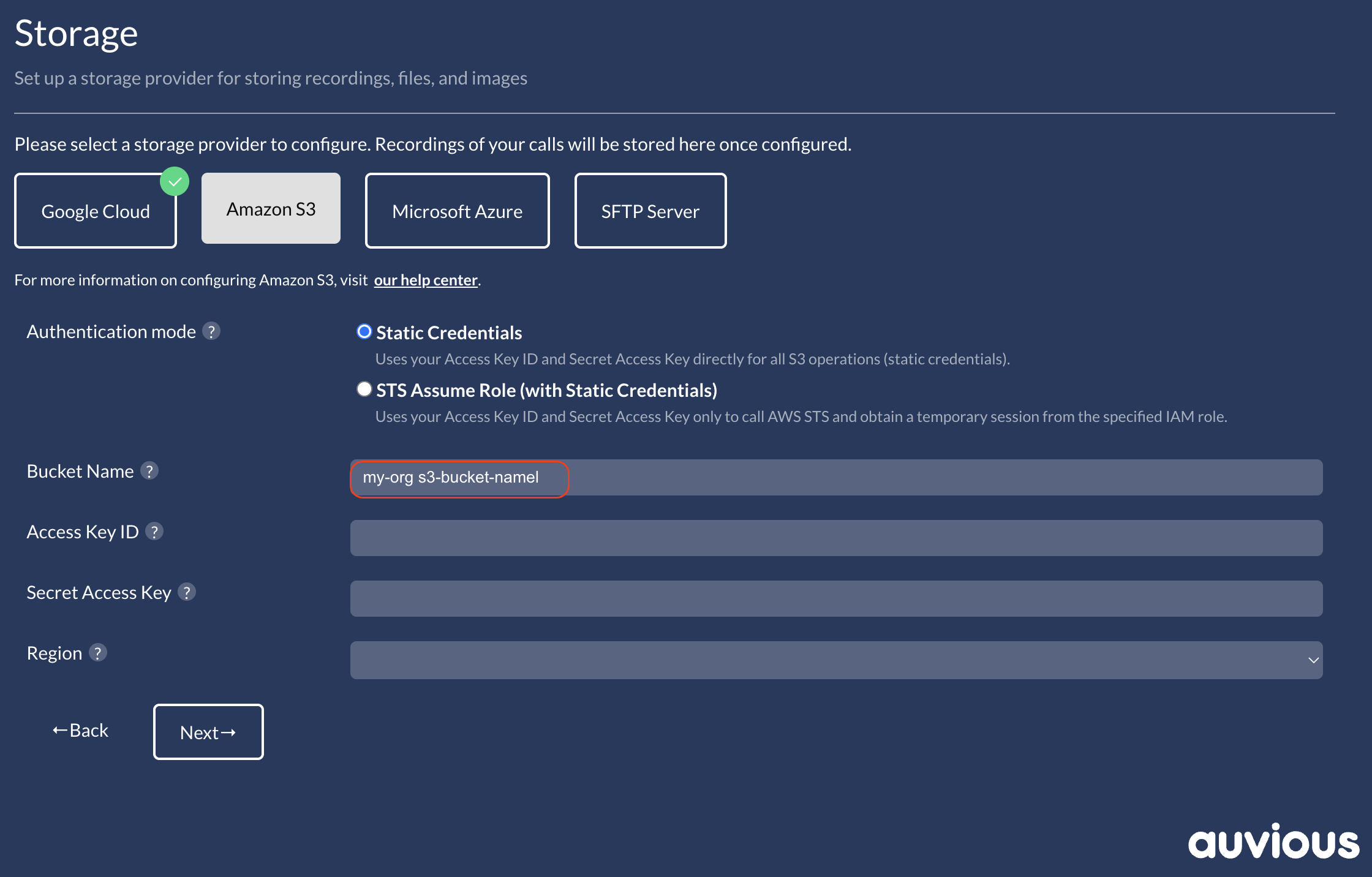
What to collect before configuring
- Bucket name and Region (must match the bucket you created).
- Authentication mode choice (static credentials or STS assume role).
- IAM credentials appropriate for your mode:
- Static credentials: IAM user Access Key ID + Secret Access Key with direct S3 permissions.
- STS assume role: IAM user Access Key ID + Secret Access Key that can call
sts:AssumeRole, plus the target Role ARN.
Once you have these details, open the Auvious Storage settings and use the guide for your chosen mode to complete the form and run the built-in test.